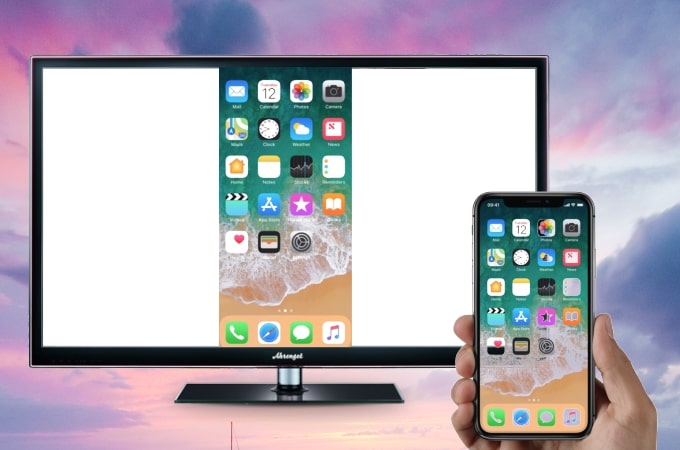Screen mirroring your iPhone to a Smart TV is a fantastic way to share videos, photos, and presentations on a larger screen. Whether you're watching a movie or giving a presentation, here's how to do it.
What is Screen Mirroring?
Screen mirroring is a feature that allows you to project the screen of your iPhone onto a Smart TV. Unlike casting, which streams specific content, mirroring duplicates everything from your iPhone’s screen in real-time on your TV. This includes apps, videos, games, and more.
Using Apple AirPlay for Screen Mirroring
Apple’s AirPlay technology is the easiest and most efficient way to mirror your iPhone to a Smart TV. Most modern Smart TVs from brands like Samsung, LG, and Sony support AirPlay. Here’s how you can use it:
- Check Compatibility: Ensure your Smart TV supports AirPlay. If it doesn’t, you may need an Apple TV device.
- Connect to the Same Wi-Fi: Make sure both your iPhone and Smart TV are connected to the same Wi-Fi network.
- Access Control Center: Swipe down from the upper-right corner of your iPhone to open the Control Center.
- Select Screen Mirroring: Tap on the Screen Mirroring icon and select your Smart TV from the list.
- Enter the Code: If your TV displays an AirPlay code, enter it on your iPhone to start mirroring.
Using an HDMI Cable for Mirroring
If your Smart TV does not support AirPlay or if you prefer a wired connection, you can use an HDMI cable and a Lightning Digital AV Adapter to mirror your iPhone screen:
- Gather Necessary Equipment: You’ll need an HDMI cable and a Lightning Digital AV Adapter, which connects to your iPhone.
- Connect to the TV: Plug the HDMI cable into the TV and the adapter into your iPhone.
- Select the HDMI Input: Use your TV remote to select the HDMI input that corresponds to the cable connection.
- Start Mirroring: Your iPhone screen will automatically appear on your TV, allowing you to mirror content seamlessly.
Using Third-Party Screen Mirroring Apps
If AirPlay is not available and you don’t want to use an HDMI cable, third-party apps can help you mirror your iPhone screen to your Smart TV. Some popular apps include ApowerMirror, AnyCast, and Reflector:
- Download a Mirroring App: Install a screen mirroring app from the App Store.
- Follow the Setup Instructions: Each app has specific instructions, typically involving connecting both devices to the same Wi-Fi network.
- Initiate Mirroring: Once set up, use the app to begin mirroring your iPhone’s screen on your TV.
Common Issues and Solutions
Sometimes, screen mirroring may not work as expected. Here are a few common issues and how to fix them:
- Lag or Delay: This is often caused by a weak Wi-Fi signal. Try improving the connection by moving closer to the router or using a wired connection for your TV.
- No Audio: Check if the TV is muted or if the volume is too low on either the iPhone or TV. Also, ensure that the audio is set to output from the TV.
- Connection Problems: Make sure both the iPhone and TV are connected to the same Wi-Fi network. Restarting both devices can also resolve connection issues.
Conclusion
screen mirroring iPhone to Smart TV enhances your viewing experience by allowing you to enjoy content on a larger screen. Whether you use Apple AirPlay, an HDMI cable, or a third-party app, the process is simple and straightforward. With this guide, you can easily mirror your iPhone to your Smart TV and enjoy seamless entertainment.